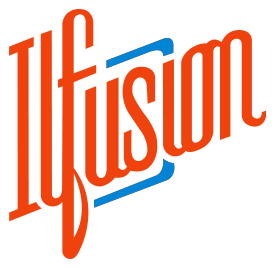How to Fix Common Indexing Errors to Improve Website Traffic
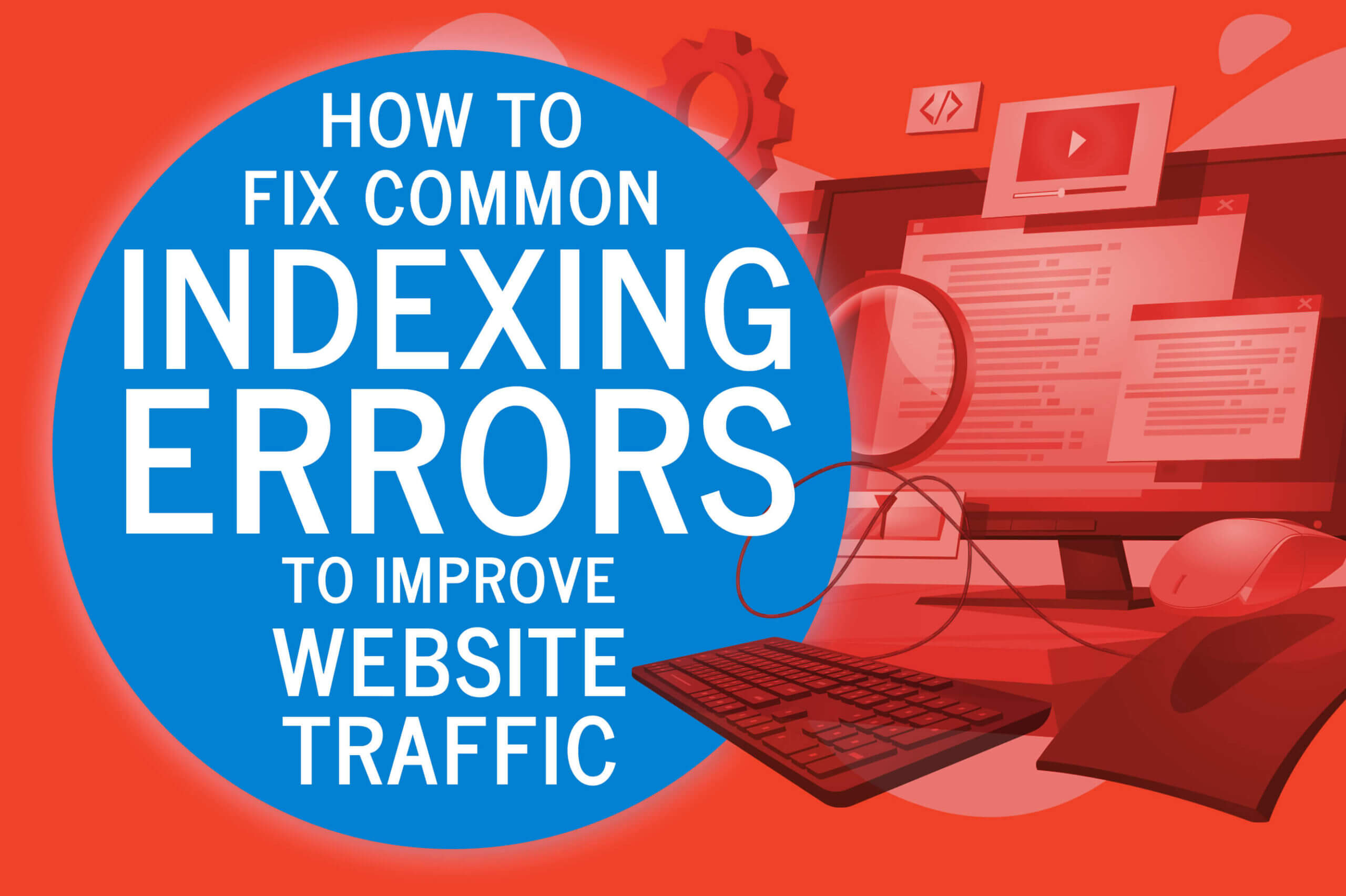 April 23, 2021 | By Ilfusion Team
April 23, 2021 | By Ilfusion Team
If you’ve noticed that your SEO rankings have dropped or organic traffic is decreasing, one of the most common reasons are indexing errors.
For your content to show up on Search Engine Results Pages (SERPs), search engines like Google need to be able to index and crawl—or in simpler terms, find and save—your content in the first place.
The more pages of your website are indexed, the better your chances of showing up in SERPs, which subsequently drives organic traffic and boosts rankings. However, there can be instances where your web pages couldn’t be crawled by search engine bots.
How to Check for Indexing Errors
The easiest way to check for errors is to use Google Search Console’s Index Coverage Report. This will help you check Google index status, which in turn can inform you about the potential issues that may be preventing your content from being indexed.
To do this, follow these steps:
- Log in to Google Search Console and select your primary domain (website)
- Under Index, select Coverage → Index Coverage Report
The report covers 4 categories:
- Valid are those that have already been indexed
- Valid with warnings are those that have been indexed but have issues you need to fix
- Excluded are pages that weren’t indexed because search engine bots received signals that they shouldn’t be indexed (e.g., tagged as “noindex,” alternative page with proper canonical tag, etc.)
- Error are pages that could not be indexed. We will focus on these indexing errors in this article.
If page indexing issues were detected, the report will list all of them, as well as their errors: DNS Error, Server Error, Redirect Error or Robot Failure.
Click on each URL that has an indexing issue to see more information about the error and how you can fix it.
5 Common Indexing Errors and How to Fix Them
Here are some common indexing errors you should be aware of and how you can fix them:
1. Redirect error
This means that indexing isn’t possible because the page redirects to another or a non-existing page. Google may have also encountered redirect loops and redirect chains that are too long.
Since there can be more than one reason, the best way to fix this is to use the URL Inspection Tool:
- Input your webpage’s URL
- Get more details about the error
- Select Test Live URL
- After fixing the error, select Request Indexing, then Validate Fix
It may also be helpful to use other tools to check for redirect loops, redirect chains, and HTTPS redirects, such as:
- Lighthouse
- Redirect Checker Tool
- Redirect Path Chrome Extension
- SSL Server Test
2. Submitted URL seems to be a Soft 404
In simpler terms, this may mean that your submitted page for indexing has little to no (empty) content. Technically, it means you submitted the URLs through an XML sitemap, but the URLs may be returning a HTTP status code 200 but is actually a 404 page.
As with the previous tip, it’s best to use the URL Inspection Tool to investigate further. In addition, you can do either of the following Soft 404 fixes:
- If the page is no longer available, create a custom 404 (not found) page or resolve the 410 (gone) error by flushing your DNS.
- If the page in question has been moved, create a 301 (permanent redirect) to the new page URL.
3. Submitted URL returns unauthorized request (401)
This means that the page is included in your sitemap, but Google isn’t authorized to index the page (401 HTTP response), usually because the page is password protected (not publicly available). To fix this, you need to:
- Remove the password-protected page from the sitemap
- Add a “noindex” directive in the page’s header
- Block the protected areas in your robots.txt file
4. Server error (5xx)
This means that Google couldn’t access your URL, your website was busy, or the request timed out. To confirm this, check the host availability in the Crawl Stats Report from the URL Inspection Tool. Server errors can be fixed by:
- Contacting your website’s hosting server to check whether the server is down, misconfigured, or overloaded.
- Reducing excessive page loading for dynamic page requests.
- Check for DNS configuration issues
5. Submitted URL blocked due to other 4xx issue
This means that Googlebots couldn’t access your submitted URLs because they are blocked due to other 4xx issue. An unspecified 4xx response code is an error other than 401, 403, and 404 that were previously mentioned and can range from 400 to 451.
Use the URL Inspection Tool to find out the specific problem. There are several ways to fix fix page indexing issues due to 4xx errors, and the most common ones are:
- Clearing your browser’s cookies and cache
- Checking for spelling errors in the URL
- Simply refreshing the page
- Not submitting/excluding the page for indexing
Improving your website traffic with a solid SEO strategy
Driving organic traffic is just one of the many facets involved in search engine optimization (SEO). It takes a comprehensive approach and a solid SEO strategy to ensure that all your digital marketing efforts are reaping the results you want. Ilfusion has the experience, the right tools, and the best SEO professionals to help you out and do just that.
Give us a call at 888-420-5115, or send us an email at cr******@******on.com to get started!